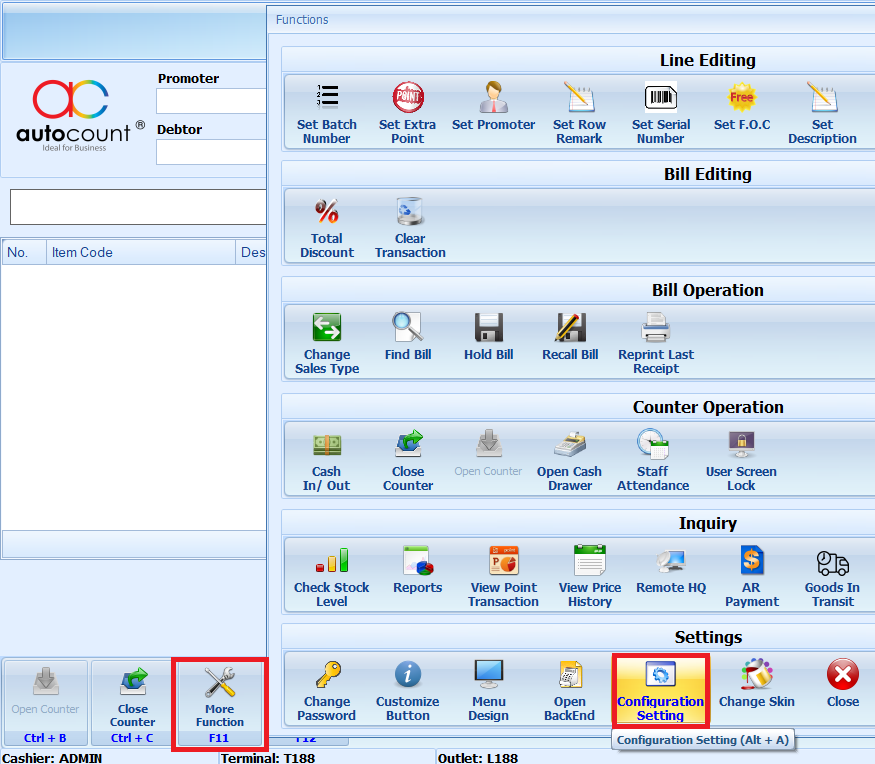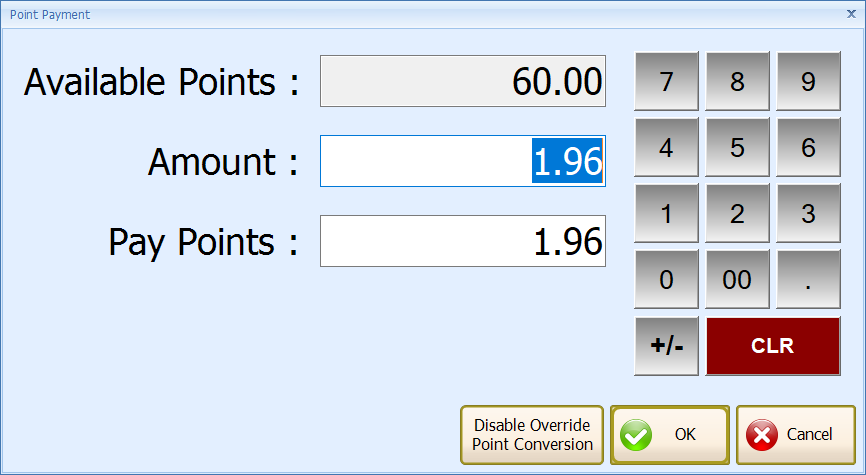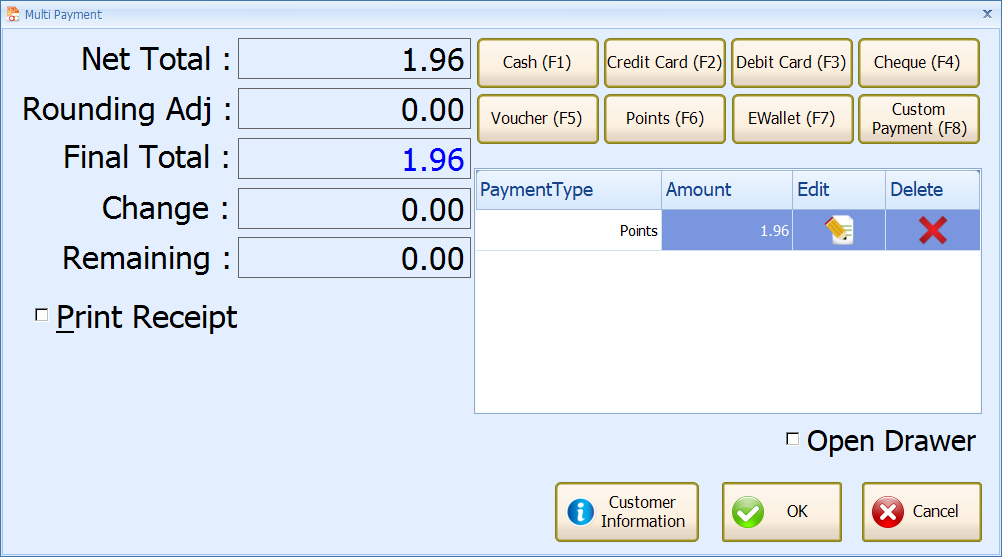Pos3/Pos5/FNB: : How to set Topup credit in AutoCount?
Question :
Does AutoCount support topup credit function so that customers can use the credit to buy items such as Starbuck or Tealive? We plan to do promotion for member top up RM10 get value 11 credit, top up RM50 get 60 credit...
Solution :
No, we do not have such topup credit feature, but you may consider to use bonus point feature.
Do note that if you decided to use bonus point as topup feature, you can’t use the original bonus point feature as this will not work together.
POS 5.0 & FnB:
1.Go to Point of Sale > Maintenance > POS Terminal Setting (POS Option Maintenance)
2.Select your Option ID > Edit > Document Control 2 tab > tick Enable Bonus Point > select Calculate Bonus point based on item’s Quantity > enter ‘1’ points redeem $ ‘1’ > tick Use decimal point for redemption
3.Go to Appearance > Decimal > Bonus Point Decimal set to ‘2’ > OK
4. Create new Item Code for top up > set Price
5. Go to Sales Entitlement tab > enter For every sale of ‘xxx’ item(s), will be entitled to ‘xxx’ bonus point(s) > OK
Sample A:
Item Code 1 is RM1.00, if earn value is 1: For every sale of ‘1’ item(s), will be entitled to ‘1’ bonus point(s)
Sample B:
Item Code 10 is RM10.00, if earn value is 11: For every sale of ‘1’ item(s), will be entitled to ‘11’ bonus point(s)
Sample C:
Item Code 50 is RM50.00, if earn value is 60: For every sale of ‘1’ item(s), will be entitled to ‘60’ bonus point(s)
6. Perform Sync
7. Go to outlet create new transaction
Sample for A:
This bill can earn 5 point is mean value 5
Sample for C:
This bill can earn 60 point is mean value 60
POS 3.1 or 3.0:
1.Login Outlet POS > More Function > Configuration Setting
2.Go to Bonus Point tab > > tick Enable Bonus Point > select Calculate Bonus point based on item’s Quantity > enter ‘1’ points redeem $ ‘1’ > tick Use decimal point for redemption
3.Go to Miscellaneous > Bonus Point Decimal set to ‘2’ > OK > re login POS
4.Add Item > Create new bill
How to Redeem Point?
1.After member purchase item > click on Multi Payment(F6)
2.Click Point(F6)
3.Click OK
4.Click OK, done.
By: CK 20210614, Jacky 20210723, P210726 [000220]
| AutoCount Accounting 1.8 / 1.9
|

|
AutoCount Payroll
|
| AutoCount POS
|
| AutoCount On The Go
|

|
AutoCount Accounting Plug-In Documentations
|